Contents
1.Check the「Outlook」Settings
-
Please log in to Office 365 (https://portal.office.com/) using your PC's web browser, click [App launcher] (Icons with 3 column x 3 rows of ■) at the top of the window and click [Outlook].
- You may not be able to check the settings on your smartphone or tablet, so be sure to check the settings on your computer.
-
Please click [Settings] (gear icon) in the upper right of the screen, click [View all Outlook settings], and check that all the settings are recognized.
- Especially, the following 6 items are highly likely to be abused by an attacker who stole your ID/password, so please check them carefully.
-
[General]-[Mobile devices]
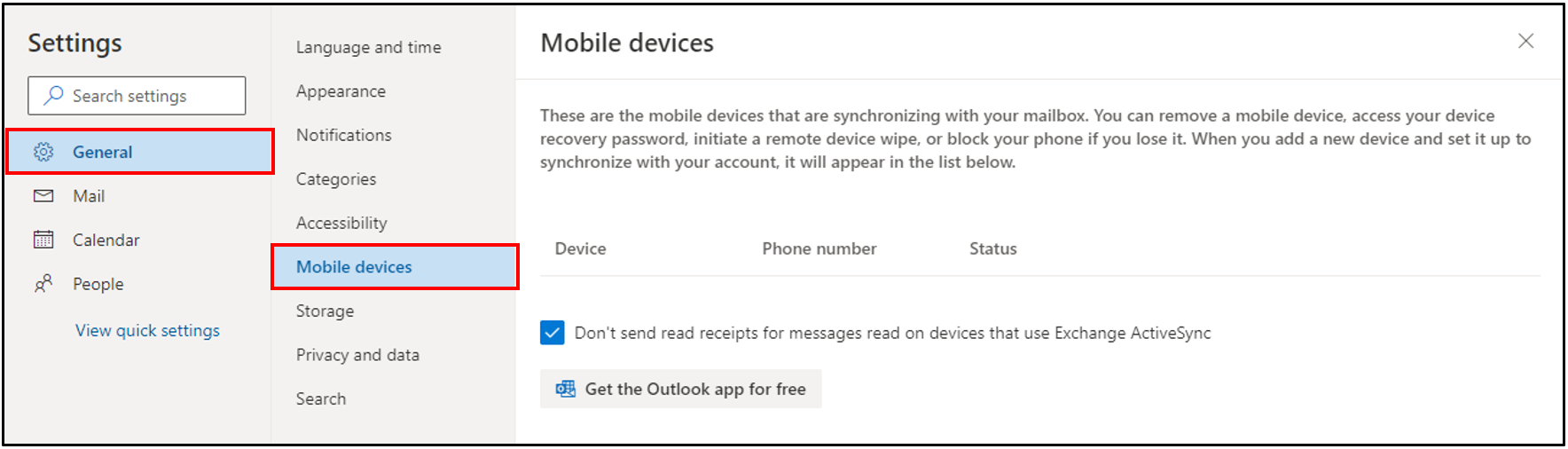
- [Mail]-[Rules]
- [Mail]-[Sweep]
- [Mail]-[Junk email]
- [Mail]-[Forwarding]
-
[Mail]-[Automatic replies]
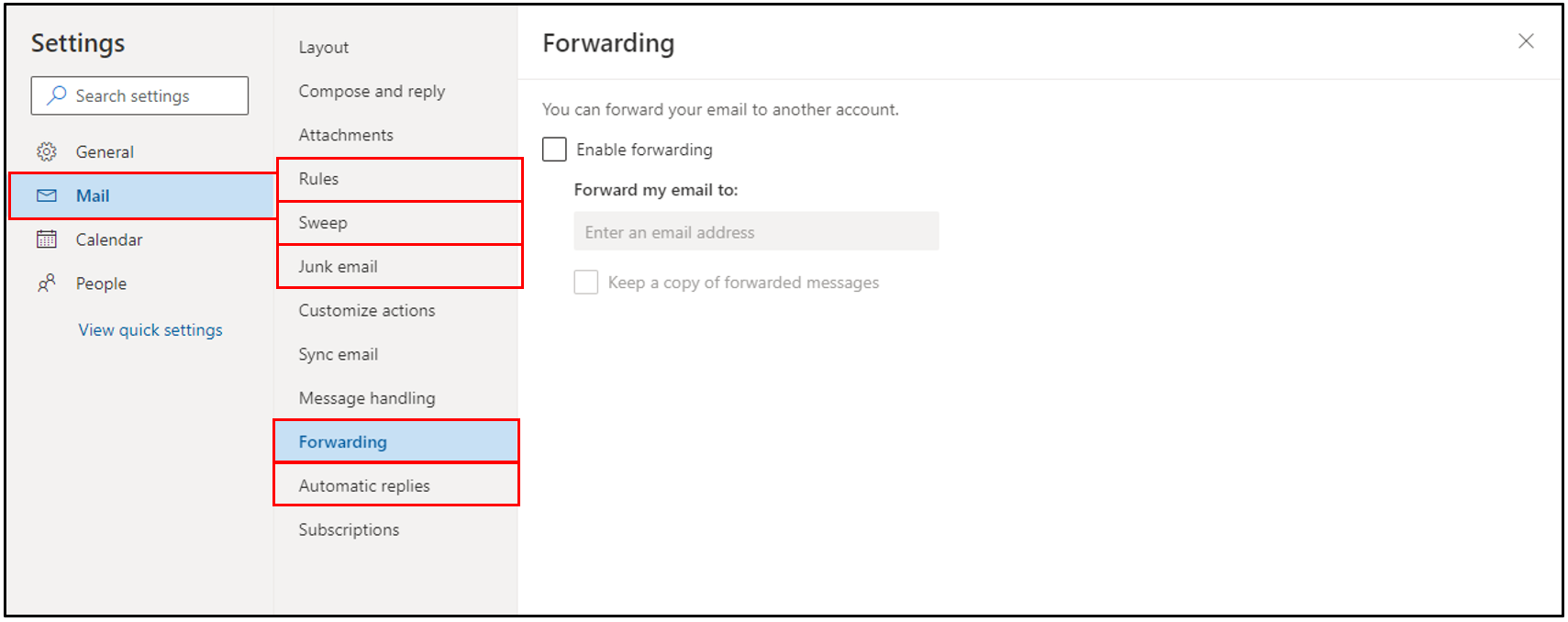
-
Please make sure that the Add-ins contains only what you have registered.
-
Select any mail from the Inbox, click [・・・] in the upper right, then click [Get Add-ins]
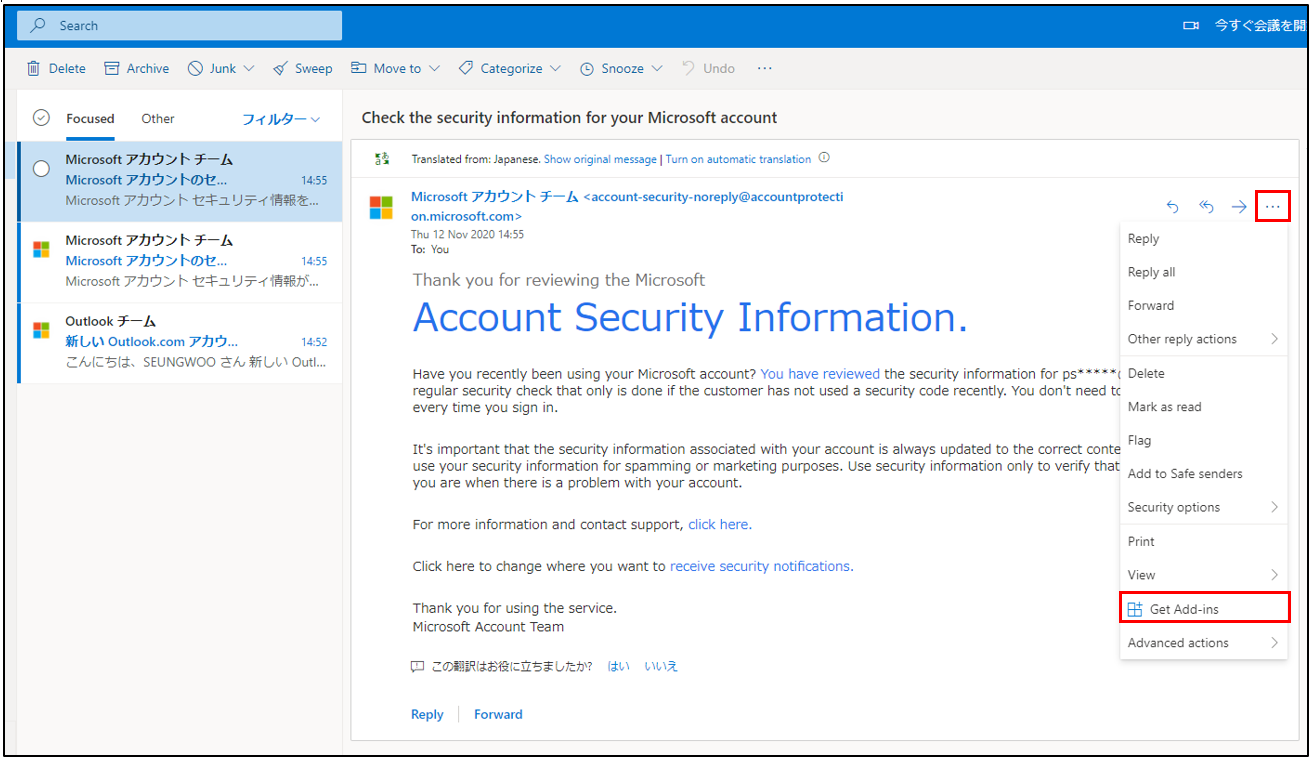
-
Please make sure that the My add-ins contains only what you have registered.
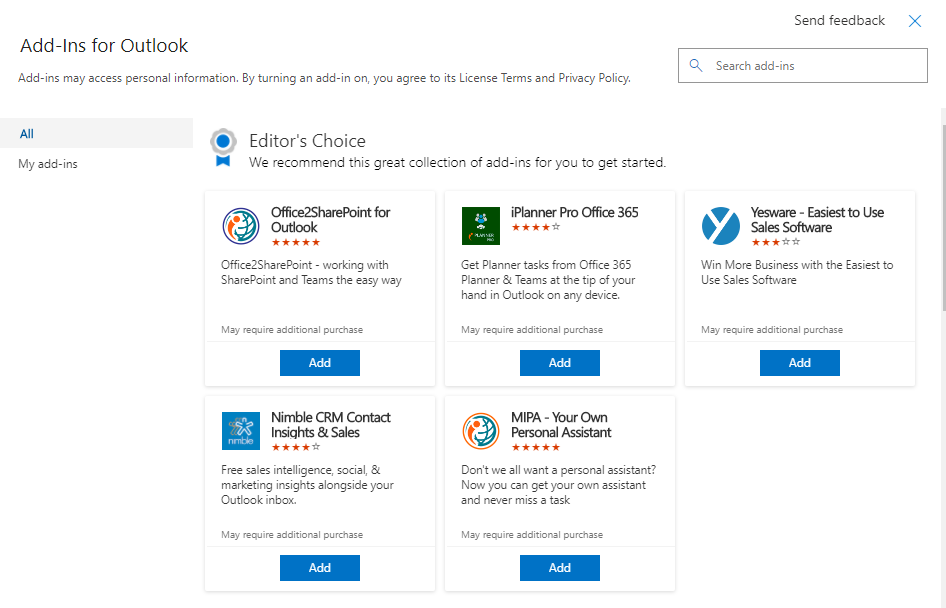
-
Select any mail from the Inbox, click [・・・] in the upper right, then click [Get Add-ins]
2.Check the「People」Settings
-
Please click [All Apps] in [App launcher] (Icons with 3 column x 3 rows of ■), and click [People].Then please make sure that the People contains only what you have registered.
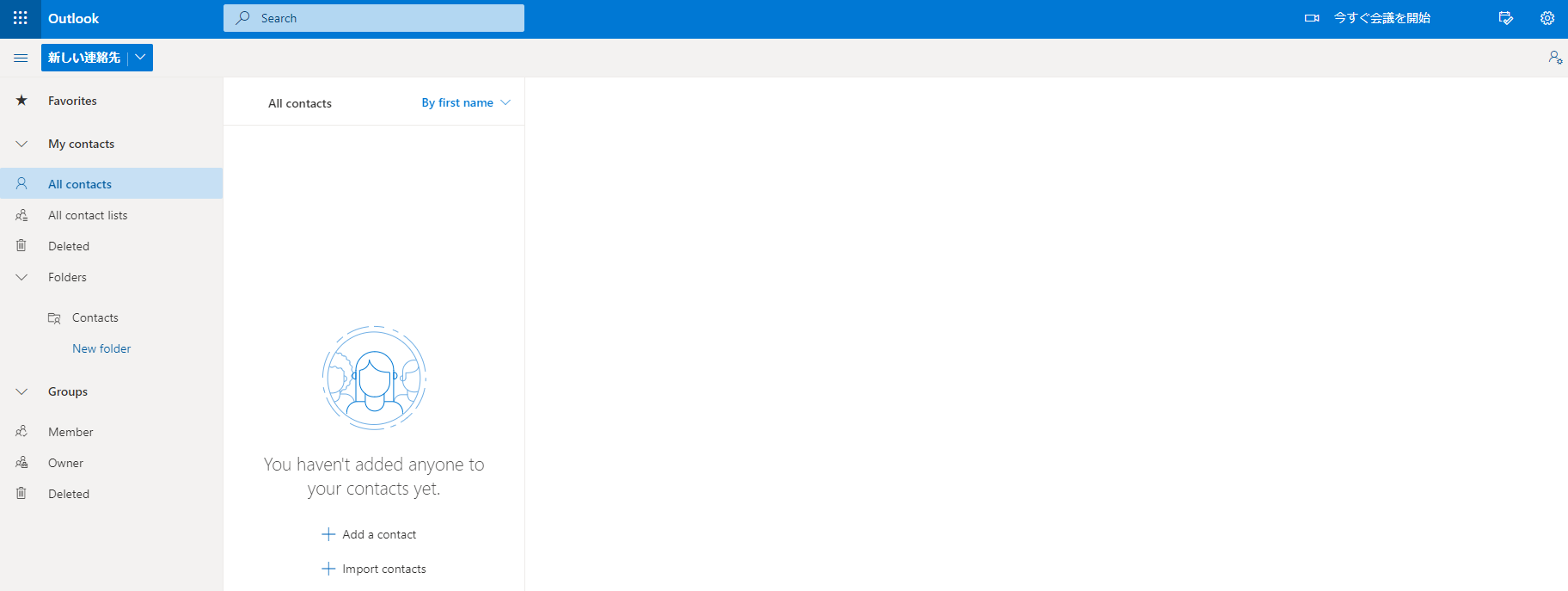
3.Check the「Calendar」Settings
-
Please click [All Apps] in [App launcher] (Icons with 3 column x 3 rows of ■), and click [Calendar].Then please make sure that the Calendar contains only what you have registered.
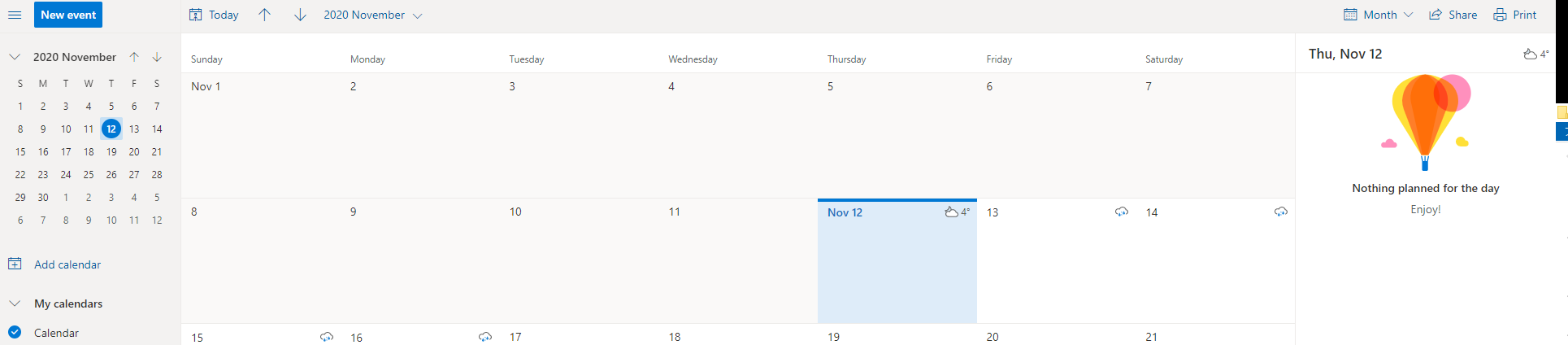
4.Check the「To do」Settings
-
Please click [All Apps] in [App launcher] (Icons with 3 column x 3 rows of ■), and click [To do].Then please make sure that the To do contains only what you have registered.
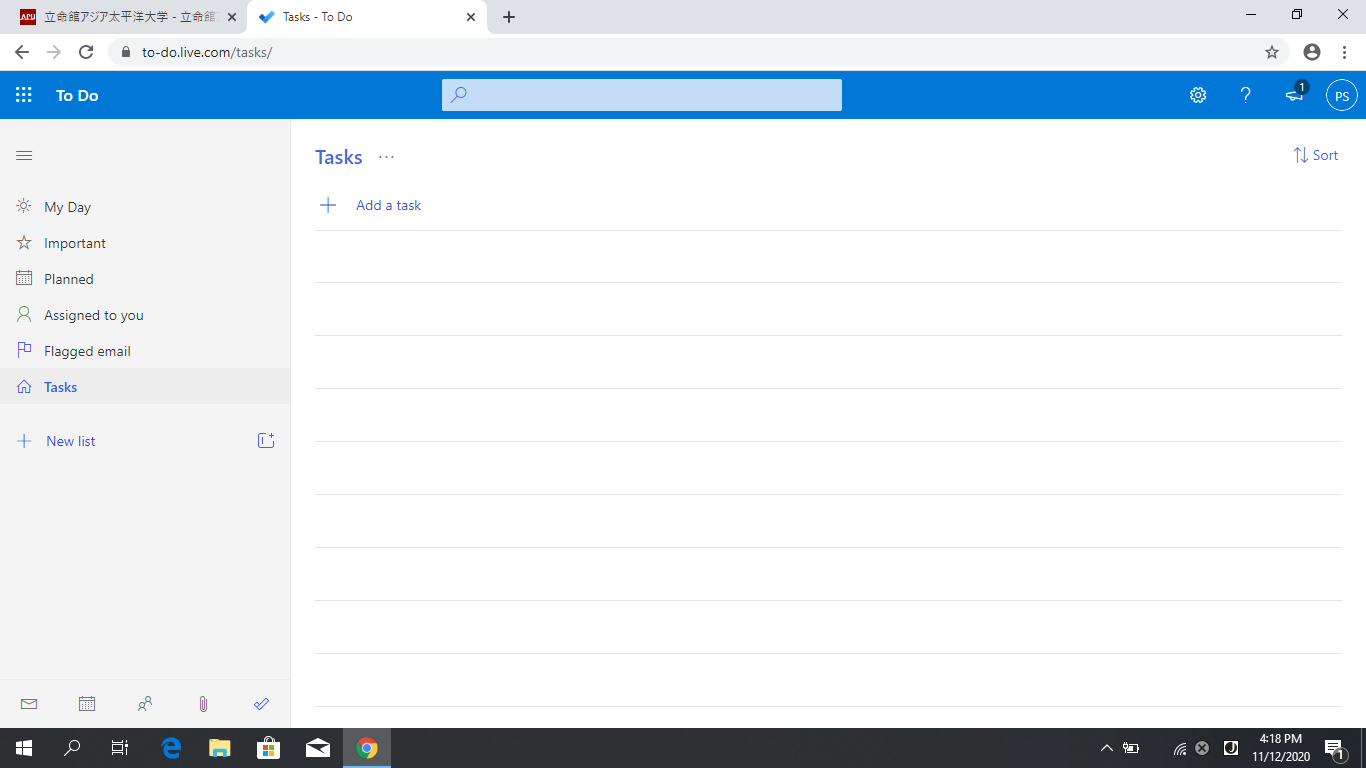
End
