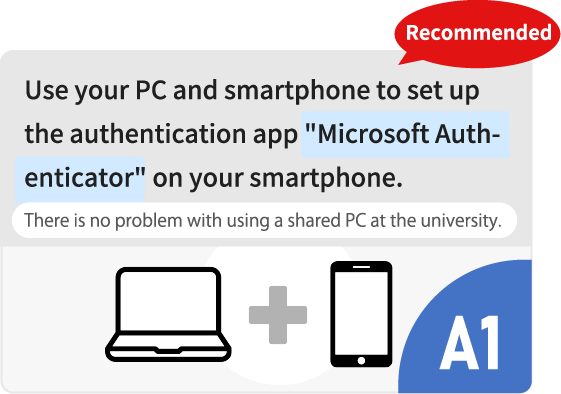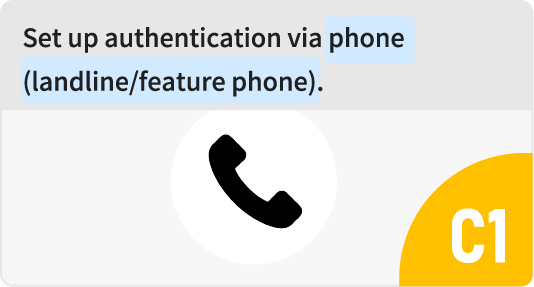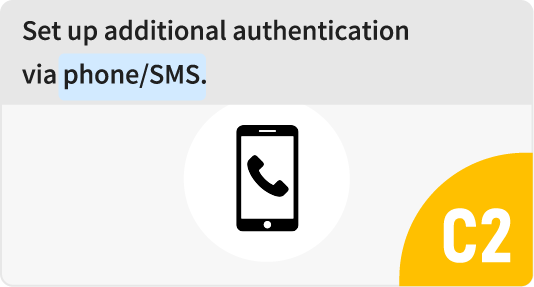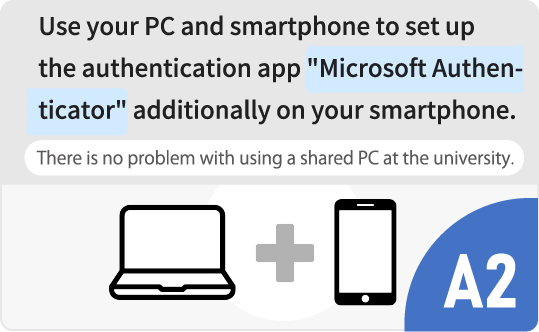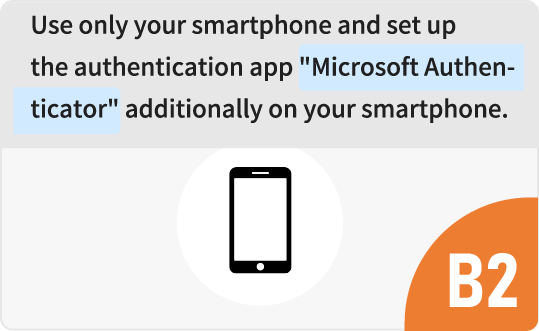Contents
1. Overview
Multi-Factor Authentication is a method of authentication that provides greater security by adding additional information in addition to your account and password when logging in. At APU, authentication is performed using personal information (smartphone, mobile phone, etc.) in addition to your APU account and password, preventing unauthorized use of your account even if someone somehow obtains your account and password.
To strengthen security, Multi-Factor Authentication is now mandatory at APU.
Systems Requiring Multi-Factor Authentication:
- Microsoft365 (Outlook, OneDrive, etc.)
- APU Moodle
- VPN
- Zoom
etc.
Situations Requiring Multi-Factor Authentication:
- First time login to APU systems (Microsoft 365, etc.)
- Accessing from off-campus networks(including AP House)
- Logging in from a new device (PC, smartphone, etc.)
- Logging in from a different browser (such as switching from Google Chrome to Firefox)
- Logging in to an app for the first time (such as Outlook, Moodle) - Accessing the Multi-Factor Authentication settings page
- When the Multi-Factor Authentication credentials has expired
etc.
2. How to set up Multi-Factor Authentication (MFA) for the first time
3. How to add a method for setting up Multi-Factor Authentication (MFA)

4. Additional Manuals
5. FAQ
- Q1. I tried to set up Multi-Factor Authentication, but I received an “Access Denied” message and could not set it up.
- If Multi-Factor Authentication has not been set up under a certain period of time, access off campus will be restricted. Please contact the APU Information Systems Administrative Office to unlock it.
- Q2. I encountered an error while setting up Multi-Factor Authentication because I was signed in with a Microsoft account from another institution/university.
- Sign out of your current Microsoft account and try logging in to Microsoft page again with your APU account. Alternatively, use a different browser (e.g., Firefox instead of Google Chrome).
- Q3. I don’t have a mobile phone or smartphone.
- You can install OTP software on your computer as an alternative.
- Q4. My smartphone only works over Wi-Fi. Can I still use MFA?
- Yes. Install the Microsoft Authenticator app and use a One Time Password (OTP).
- Q5. Do charges apply when receiving authentication by audio call or SMS?
- With regular authentication, no charge will be incurred as an incoming call. However, in situations such as overseas roaming service where charges for incoming calls are generated, charges apply.
- Q6. Can I register multiple authentication methods for MFA?
- Yes. To use a method other than your default, click [Sign in using a different method] before logging in.
- Q7. Can I register multiple phone numbers for MFA?
- You can register up to 3 devices. However, at least one should be a phone number that can receive SMS messages.
- Q8. Can I register multiple devices with Microsoft Authenticator or OTP Software?
- Yes, you can register up to 5 devices or software applications that use One Time Passwords (OTP).
- Q9. I lost the phone number or phone I use for MFA (it was stolen). What should I do?
- Contact the APU Information Systems Administrative Office immediately.
- Q10. I need to use MFA outside Japan. What should I do?
- We recommend using a One Time Password (OTP). You can also register a rental or local phone as a secondary number.
For details, please see “Important Points for MFA when Going Abroad” - Q11. I bought a new phone. Do I need to change anything?
- If you use phone calls or SMS for MFA, your new phone will work as long as your number remains the same. If you use Microsoft Authenticator, log in using another method (such as SMS) and register your new phone in the MFA settings. For details, see the "Guide for Smartphone Model Change, Phone Number Change".
- Q12. I changed my phone number. What should I do?
- If you have already set up another authentication method, you can update your number yourself.
For details, see the "Guide for Smartphone Model Change, Phone Number Change".
If you don’t have an alternative authentication method and your phone number has changed, MFA must be reset. Please contact the APU Information Systems Administrative Office. - Q13. I received a Multi-Factor Authentication notification that I did not request.
- This may indicate that your APU account credentials have been compromised.
Do not approve the request or enter any codes. Contact the APU Information Systems Administrative Office immediately. Also, change your password as soon as possible.
*If you reuse passwords across multiple services, they may also be compromised. Be sure to update them as well.
6. Inquiries
Information Systems Administrative Office
Location: Building D, 3rd Floor Hours: Mon-Fri, 10:00-16:30
Inquiry Form