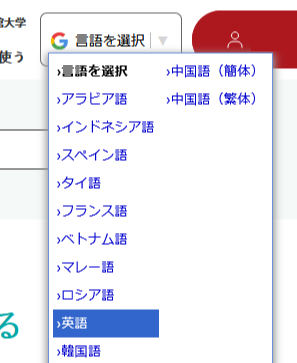APU Account After Graduation
You can only use your APU user ID and APU’s IT services while you are enrolled at APU.
If you will no longer be enrolled at APU due to graduation or other reasons, please back up your data, including emails, and change your registration for any services you are using through your APU account.
Your APU account will be deleted 90 days after you graduate. Your account and data cannot be retrieved after it is deleted, so please make sure to back up your data and uninstall any applications as soon as possible if you are graduating.
If you are signed in to your personal PC or other devices using your APU email address, you will no longer be able to log in once your APU account is deleted after graduation.
Please refer to the following guidance for further details.
Recommended Data Back-up
If you would like to continue using Microsoft 365 applications, please create a new personal account and transfer your data as soon as possible. Please download and save any necessary data from your APU OneDrive (online storage).
- Microsoft 365 (Email, OneDrive, Word, Excel, etc.)
- LMS (APU Moodle)
You will not be able to access the following IT services from the month after your graduation ceremony (Spring: after March, Fall: after September):
- Student Portal
- Zoom
Please uninstall the following software as you will not be able to use them after graduating:
- SPSS
- ArcGIS
- STATA
- MATLAB
- Adobe
Sign Out of Your APU Account
If you remain signed in to your personal Windows or Teams with your APU account after graduation, you will no longer be able to use them.
Please sign out from each service and make the necessary settings.
*Note: The above links are to the Japanese page of Ritsumeikan University. From the "Select Language" (“言語を選択”) menu at the top of each manual, select English(“英語”) to display the translated page.