Lecture TAs
* The information described here is for Lecture TAs. For TA work other than Lecture TA work, please refer to the information provided by the supervisor of the relevant office.
The Academic Office recruits Lecture TAs to assist with classes as part-time work for the university. Lecture TA work is for currently enrolled graduate and undergraduate students hired by the university to be responsible for lecture support on a contractual basis.
- 1. Lecture TA application criteria and methods
- 2. List of links for each procedure before the start of work (①~③)
- 3. Lecture TA training tests
- 4. Work Manual for Lecture TAs
- 5. If you are assigned to work as a Lecture TA
- 6. IT support (APU Moodle / Zoom)
- 7. Notices from the Academic Office
- 8. Certificate of Completion of TA work
- 9. FAQ
- 10. Academic Office Lecture TA supervisor contact address
1. Lecture TA application criteria and methods
You can register as a Lecture TA upon arrangements through your own application or nomination by a faculty member. Several conditions must be met for registration and work as a Lecture TA.
Semester eligible for Lecture TA employment
| Graduate student | Undergraduate student |
|---|---|
| 1st year and above (first semester and above) | 2nd year and above (third semester and above) |
Application process:
① Confirm that the conditions for an on-campus part-time job contract and to apply as a Lecture TA are met.
② Fill out the on-campus part-time job contract survey (for international students, please also confirm permission to engage in activity other than that permitted by the status of residence previously granted!)
③ Complete the Lecture TA application survey
④ Read and understand the lecture TA manual carefully and take the training test. (before the start of work)
⑤ After confirming that there are no issues with any of the procedures, wait for the TA work request email to arrive
* You may not begin work until you have completed the employment contract process and taken the training test.
* You are not permitted to work as a Lecture TA during timeslots in which you are taking your own taking lectures.
Please crosscheck the subjects for which you are requested to work and your own course plan and status, and be sure to confirm that you are not taking classes during those timeslots.
2. List of links for each procedure before the start of work (①~③)
① On-campus part-time job contracts
The on-campus part-time job contract contains a number of rules such as hours of work. For details, please refer to the Student Services homepage:
About Part-Time Jobs - Student Office (apu.ac.jp)
② Job listings (including links for Lecture TA training tests)
Job listings for Lecture TA application are posted on the following website.
Various surveys and the application and employment conditions for Lecture TAs are written in the job listing.
Please be sure to confirm such details when applying.
List of On-Campus Part-Time Jobs - Student Office (apu.ac.jp)
③ Permits to engage in activity other than that permitted by the status of residence previously granted
International students who make an on-campus part-time job employment contract must get a permit to engage in activity other than that permitted by the status of residence previously granted.
For details about the permit to engage in activity other than that permitted by the status of residence previously granted, please refer to the following link:
Work Permits for International Students (Applying for a "Permit to Engage in Activity Other than that Permitted by the Status of Residence Previously Granted") - Student Office (apu.ac.jp)
3. Lecture TA training tests
To start working as a Lecture TA, you must take a training test (quiz format).
* The test is on all of the content written in the Work Manual for Lecture TAs.
* The test can be taken before work as a TA is confirmed. The link to the training test is shown in the job listing.
4. Work Manual for Lecture TAs
Please check the files below for various manuals. For instructions on how to use Moodle and Zoom, the links are shown in section “6. IT support (APU Moodle / Zoom)” below on this page.
| Work Manual for Lecture TAs | ① (E)Work Manual for Lecture TAs.pdf |
| How to input Lecture TA work attendance | ② (E)How to Report your Attendance at Work_V2.pdf |
| List of duties in which Lecture TAs are permitted to engage | ⑤ (J)(E)【List of Duties in which Lecture TAs are Permitted to Engage】.pdf |
| Rules regarding TA room use | ③ (E)Rules Regarding TA Room Use.pdf |
| Responses during medical emergencies and disasters | ⑥ (J)(E)【sudden illnesses,injuries or disaster】.pdf |
5. If you are assigned to work as a Lecture TA
TA nametags
For classes held in-person only, all Lecture TAs should wear nametags.
Please come to the Academic Office TA counter to pick up your nametag at least two business days after your work as a Lecture TA is confirmed.
* Lecture TAs in charge of online classes will not be supplied a nametag.
TA Counter
Students are not permitted to enter the Faculty Lounge inside the Academic Office.
If you are instructed by the professor in charge to deliver materials, please do so according to the following procedure.
〈Storing and delivering materials that include personal information such as attendance lists and student assignments〉
| During Academic Office Hours | Give the materials to a staff member in the Academic Office at the TA Counter |
| Outside of Academic Office Hours | Follow the instructions of the professor in charge |
〈TA Counter Location〉
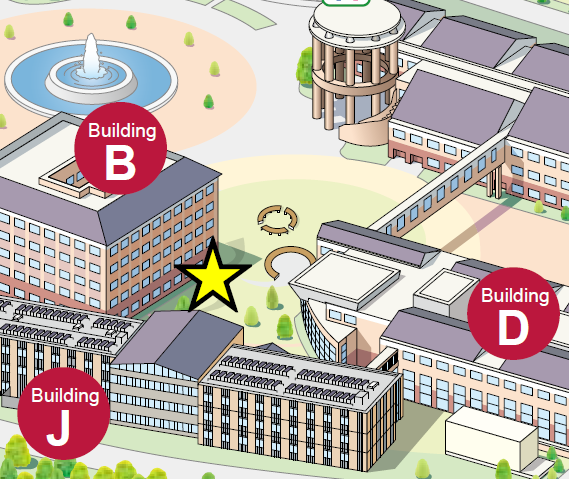
|
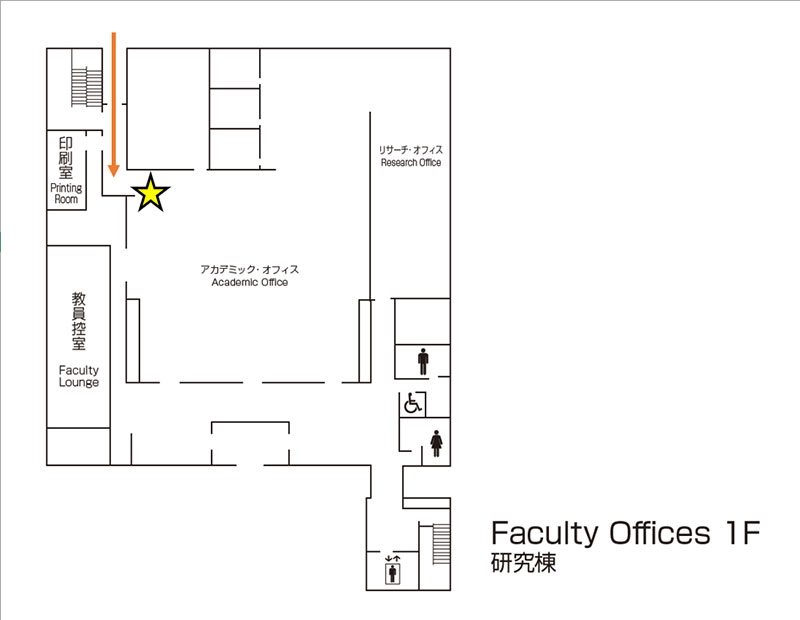
|
| Enter from the 1st floor entrance in Building B (on the Building D side) | Proceed straight from the entrance in the top part of the image. The counter is immediately on the right after entering the Academic Office. |
* Please borrow any equipment required for class from the TA Counter in the Academic Office.
* Please be sure to wear your nametag when entering the Office.
Input into the Online Work Attendance Record
All Lecture TAs must input their hours into the Online Work Attendance Record to record their work. However, for up to one week after the on-campus part-time job contract is made, students may be unable to input their work into the Online Work Attendance Record due to the system settings. If you cannot input your hours, please try again after one week. If you are unable to input your hours by the end of the month due to the system settings, please contact the Lecture TA supervisor by email (ta-jobs@apu.ac.jp).
6. IT support (APU Moodle / Zoom)
For APU Moodle and Zoom manuals and other inquiries, please refer to the following information.
This information can also be viewed from the APU Academic Office Homepage → IT Support
| APU Moodle Manual |
TA Guidance Video / PDF |
TAs should watch this video to understand APU Moodle and how to use it for work. | |
| Functions Manuals | When working in each course, please follow the directions of the course instructor. | ||
| 1 | Quiz | With the “Quiz” function you can give quizzes using various kinds of question formats including multiple choice, matching, essay, math, etc. You can also set time limits, shuffle questions, auto-score, or check if students passed / failed, etc. *Students could not take “Quiz” from Smartphone. | |
| 2 | Assignment | How to submit reports or assignments. If you use this with the Groups function, you can also set up group assignments. | |
| 3 | Workshops | This function enables self-evaluation, evaluation by other students, feedback, and peer review for assignments submitted by students in the course. The settings for this function are complex, so it is better for smaller classes. For bigger classes and simpler options, we recommend using the “Forum” function instead. | |
| 4 | 4-1 Questionnaire/Feedback | APU Moodle has 4 survey / voting functions (Questionnaire, Feedback, Choice, and Live Poll). They can be used to understand the status and opinions of students, and to reflect student voices in class. Please choose the best function to suit your purposes. | |
| 4-2 Choice/Live Poll | |||
| 5 | Chat | The instructor and students can carry out text-based discussions in real time. | |
| 6 | Forums | Forums is a discussion function that can be used by the instructor and among all students in the course. The view setting can be changed for sharing between all faculty members and students in the course or only with specific groups. Whether or not to receive email notifications of posted content can also be selected in the settings. | |
| 7 | Announcements | Announcements are content created at the top of the course for displaying notices. When sending announcements, the default is to send to all course members (the instructor, students, etc.), but you can also create groups and send notifications only to specified groups. A start time / end time can also be set for when notifications are displayed. *Instructors can only make announcements to students. Students cannot make announcements. |
|
| 8 | Attendance | This function is to manage student attendance. It can be set up so that students can record their own attendance. Attendance records for a specific class can be downloaded in Excel format. | |
| 9 | Groups | This function can be used if you would like to make group assignments, etc. | |
| 10 | Resources |
This section explains how to set materials to be used in class. “Folder” / “File” / “Book” / “Page” / “URL” / “Text and media area” / “H5P” / “IMS content・SCORM package” |
|
| 11 | Whiteboard | You can add Miro (external system) to your course page. To use it, users have to sign up for Miro using their APU email address. | |
| 12 | Panopto | A system for on-demand classes. You can upload, edit, and share recorded videos. Please use this function for on-demand courses or for review work. You can also use this for assignments in which students must record, edit, and submit videos. | |
| 13 | Scheduler | This function allows students in the course to book appointments with TAs or the course instructor. Before students can book appointments, the Instructor/TA must set up appointment slots (dates/times) in advance. This can also be used for setting up appointments with groups. | |
| 14 | Other Functions |
An introduction to Moodle system functions other than those shown above, including default Moodle system functions. We have not made APU Manuals for these functions, so please look to external sources such as Moodle Docs or a Google search for more information. ”Wordcloud”/“Glossary”/”Database”/”Wiki”/”External tool”/”Lesson”/”Custom certificate”/ “Survey” |
|
| 15 | Student Page | APU Moodle (LMS) | Ritsumeikan Asia Pacific University | |
| Zoom Manual | Online Classes (Zoom) | Ritsumeikan Asia Pacific University(apu.ac.jp) | ||
| If you have any questions about ZOOM operation, check the following video. Video Link |
|||
If you have any question, please feel free to contact to Information Systems Administrative Office.
Information Systems Administrative Office
Location: Building D, 3F Open: Mon. ~ Fri.
Inquiry Form
0977-78-1138 (Ext. 3007)
7. Notices from the Academic Office
If there are any errors regarding input of work hours into the Online Work Attendance Record, the Academic Office will contact you by email or phone. Please thoroughly read and understand the Online Work Attendance Manual and cooperate in recording your work correctly.
8. Certificate of Completion of TA Work
The Academic Office issues Certificates of Completion of TA Work by request for those who have successfully completed their work as TAs. For those who wish to have a Certificate of Completion of TA Work issued, please contact the Lecture TA supervisor by email (ta-jobs@apu.ac.jp) with the following information written in the body of the email.
<List of Required Items>
① Student ID number
② Full name
③ The period that you worked as a Lecture TA
④ The name of the class in which you worked as a Lecture TA
⑤ How the certificate should be sent
・PDF or paper copy (pickup at the Academic Office Front Desk)
9. FAQ
<Regarding Lecture Support Work Duties>
Q1.Regarding the list of students for your assigned class
→The list of students is only provided to the professor. Please ask the professor in charge to request the list from the Academic Office directly.
Q2.Regarding situations such as poor connection when working online in an open classroom
→Please contact the Information Systems Administrative Office through the number listed next to the phone in the classroom.
<Regarding the Online Work Attendance Record>
Q3.What should I do if I accidentally submit my Online Attendance Record incomplete?
→TAs cannot edit their Online Work Attendance Record again themselves in such cases. Please contact the Academic Office TA supervisor at the email address below.
10. Academic Office Lecture TA supervisor contact address
| Email address | ta-jobs@apu.ac.jp |


